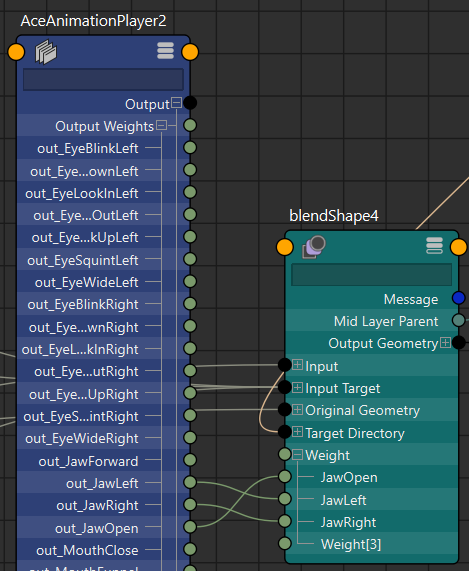最佳实践#
建议的工作流程#
通常,需要多次尝试才能找到最佳设置。用户应在其项目中使用 Maya-ACE 进行迭代过程。应下载所有动画,以查看任何更改(例如参数)的结果。典型的工作流程是:
调整 参数
单击连接并发送音频按钮更新动画
播放场景并检查带有音频的动画
重复步骤 1 到 3,直到对结果满意
烘焙 Blendshape 权重的动画
保存场景

参数调整指南#
请查看 ACE 参数调整指南 以了解各个参数。
通过烘焙动画保存动画#
Maya 提供 烘焙模拟 以冻结和保存从服务下载的动画。
从通道盒中选择 Blendshape 节点并选择所有 Blendshape 权重
通过菜单单击烘焙模拟;(动画布局)菜单 -> 键 -> 烘焙模拟
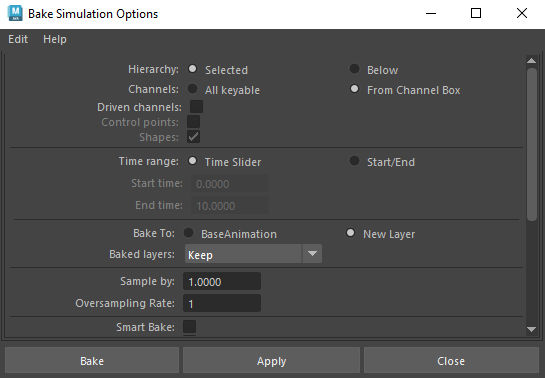
连接自定义 Blendshape#
Maya-ACE 假定使用 ARKit 兼容的 Blendshape 集,但通过此过程,它仍然可以与部分 Blendshape 集一起使用。
一旦 AceAnimationPlayer 接收到动画,它将使用从服务接收到的 Blendshape 名称更新输出权重,然后连接现有动画播放器菜单将使用这些名称来查找最佳可能的 Blendshape 目标。
匹配 Blendshape 名称的规则
Blendshape 名称必须与 arkit 面部位置之一匹配
不区分大小写
使用基于名称的连接的步骤
完成接收动画并使用 Blendshape 名称更新 AceAnimationPlayer 节点的输出权重
选择 AceAnimationPlayer 节点和要连接的 Blendshape 节点
从菜单 -> ACE 点击连接现有动画播放器