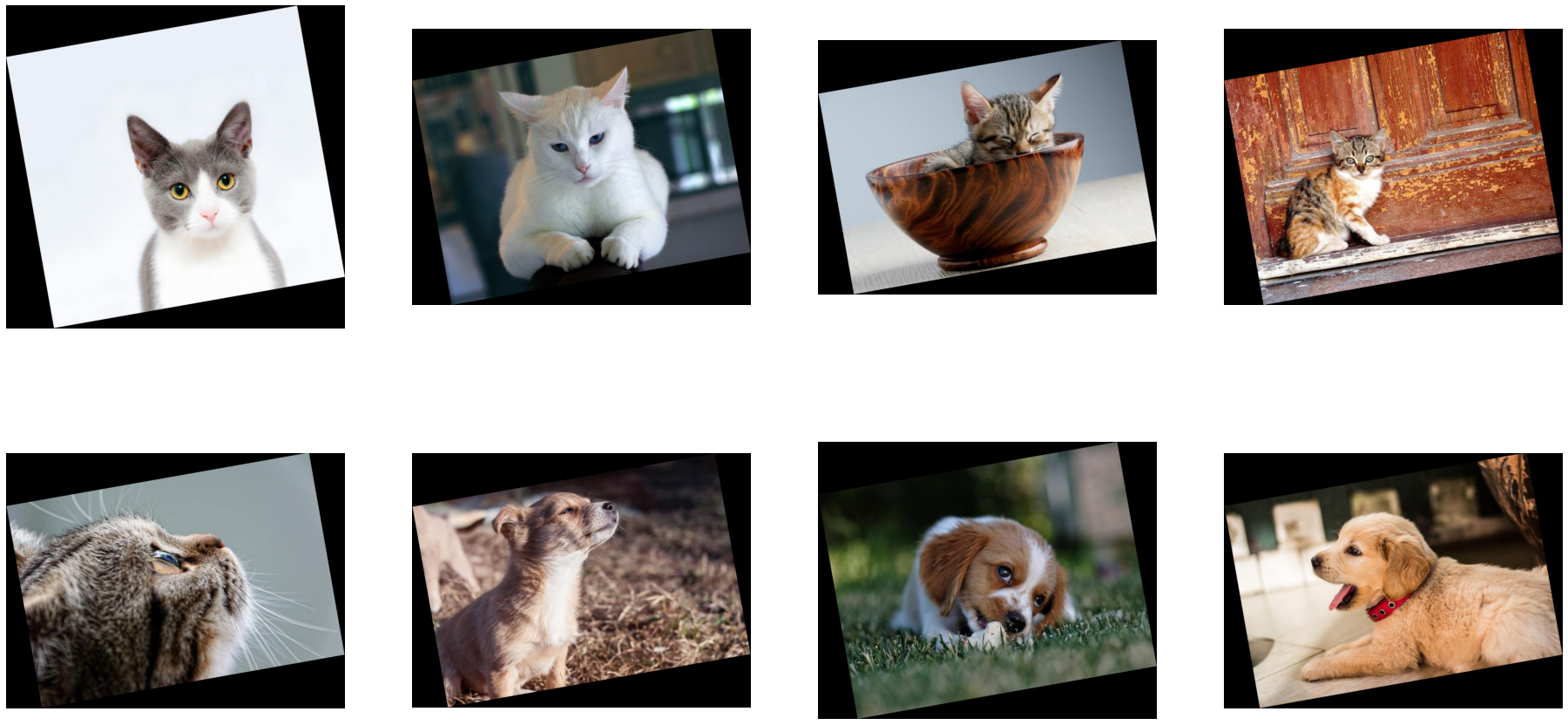Pipeline 调试模式 (实验性)#
概述#
调试模式目前是一项 **实验性** 功能。
当您使用 DALI pipeline 时,您必须提前定义算子的图。在每次迭代中,算子图都在后端执行 - 用户无法访问中间状态,只能访问 pipeline 输出。这可以提高性能,但也使得实验和调试 pipeline 变得更加困难(有关 DALI 执行过程的更多信息,请访问 文档)。调试模式允许您在数据在图中处理时访问数据。在标准 DALI 模式下,算子输出是符号的 (DataNode)。在调试模式下,这些输出变为包含底层数据的 DataNodeDebug。
注意#
调试模式并非旨在追求速度,在此模式下,您的 pipeline 性能会差很多,仅用于实验。
调试模式中的种子生成与标准模式不同(它是确定性的但有所不同)。如果您想在调试模式下获得与标准模式相同的结果,请使用
seed参数初始化算子。对算子的直接调用仅在
pipeline_def函数的范围内有效,您不能在pipeline_def之外以这种方式使用它们。
定义调试 pipeline#
由于调试模式仍在开发中,并且其功能可能会发生变化,因此可以从实验版本的 pipeline_def 访问它,该版本的工作方式与标准版本相同,但允许您进行调试。要使用调试模式
将标准版本的
nvidia.dali.pipeline_def更改为其实验性等效版本nvidia.dali.pipeline.experimental.pipeline_def使用参数
debug=True定义 pipeline
让我们以一个简单的 pipeline 为例,它读取图像并旋转它们,并在其上试用调试模式。
[1]:
import nvidia.dali.fn as fn
from nvidia.dali.pipeline.experimental import pipeline_def
image_dir = "../data/images"
max_batch_size = 8
@pipeline_def(batch_size=max_batch_size, num_threads=1, device_id=0, debug=True)
def simple_pipeline():
jpegs, labels = fn.readers.file(
file_root=image_dir, random_shuffle=True, initial_fill=21
)
images = fn.decoders.image(jpegs, device="cpu")
rotated_images = fn.rotate(images, angle=10.0, fill_value=0)
return rotated_images, labels
调试模式的基本用法是打印算子返回的对象。这为您提供了您可能想要检查的大部分信息。
[2]:
@pipeline_def(batch_size=max_batch_size, num_threads=1, device_id=0)
def simple_pipeline_with_print():
jpegs, labels = fn.readers.file(file_root=image_dir, random_shuffle=True)
images = fn.decoders.image(jpegs, device="cpu")
print(images)
rotated_images = fn.rotate(images, angle=10.0, fill_value=0)
return rotated_images, labels
pipe = simple_pipeline_with_print(debug=True)
pipe.build()
pipe_out = pipe.run()
DataNodeDebug(
name="__Image_2",
data=TensorListCPU(
[[[[ 1 0 0]
[ 1 0 0]
...
[ 6 0 0]
[ 6 0 0]]
[[ 1 0 0]
[ 1 0 0]
...
[ 6 0 0]
[ 6 0 0]]
...
[[74 48 35]
[71 45 32]
...
[18 8 7]
[11 1 0]]
[[72 46 33]
[67 41 28]
...
[18 8 7]
[12 2 1]]]
[[[1 1 1]
[1 1 1]
...
[0 0 0]
[0 0 0]]
[[1 1 1]
[1 1 1]
...
[0 0 0]
[0 0 0]]
...
[[4 2 3]
[4 2 3]
...
[1 1 1]
[1 1 1]]
[[4 2 3]
[4 2 3]
...
[1 1 1]
[1 1 1]]]
...
[[[255 255 255]
[255 255 255]
...
[ 86 46 55]
[ 86 46 55]]
[[255 255 255]
[255 255 255]
...
[ 86 46 55]
[ 86 46 55]]
...
[[158 145 154]
[158 147 155]
...
[ 93 38 41]
[ 93 38 41]]
[[157 145 155]
[158 146 156]
...
[ 93 38 41]
[ 93 38 41]]]
[[[178 190 202]
[178 190 202]
...
[ 77 87 97]
[ 76 86 96]]
[[178 190 202]
[178 190 202]
...
[ 77 87 97]
[ 77 87 97]]
...
[[192 192 192]
[188 188 188]
...
[231 228 221]
[234 231 224]]
[[188 188 188]
[195 195 195]
...
[224 221 214]
[234 231 224]]]],
dtype=DALIDataType.UINT8,
layout="HWC",
num_samples=8,
shape=[(669, 640, 3),
(427, 640, 3),
(480, 640, 3),
(427, 640, 3),
(427, 640, 3),
(409, 640, 3),
(427, 640, 3),
(425, 640, 3)]))
以这种方式使用它,您可以轻松地在标准模式和调试模式之间切换。
[3]:
pipe_standard = simple_pipeline_with_print()
pipe_standard.build()
pipe_out = pipe_standard.run()
DataNode(name="__Image_6", device="cpu")
在调试模式下,每次调用 run 时,都会执行您的 pipeline 代码(这样您就可以在每次迭代中访问 pipeline 的状态),这与标准模式相反,在标准模式下,定义 pipeline 的代码仅在您调用 build 时执行一次。
请注意,每次调用 run 时,我们都会得到不同的打印输出。此外,您可以像标准 DALI pipeline 一样在 GPU 上使用它。
[4]:
@pipeline_def(batch_size=max_batch_size, num_threads=1, device_id=0)
def simple_pipeline_with_print():
jpegs, labels = fn.readers.file(file_root=image_dir, random_shuffle=True)
images = fn.decoders.image(jpegs, device="mixed")
print(jpegs)
rotated_images = fn.rotate(images, angle=10.0, fill_value=0)
return rotated_images, labels
pipe = simple_pipeline_with_print(debug=True)
pipe.build()
for _ in range(5):
pipe.run()
DataNodeDebug(
name="__File_8[0]",
data=TensorListCPU(
[[255 216 ... 255 217]
[255 216 ... 255 217]
...
[255 216 ... 255 217]
[255 216 ... 255 217]],
dtype=DALIDataType.UINT8,
num_samples=8,
shape=[(35731,),
(24253,),
(30716,),
(40177,),
(23894,),
(25958,),
(91537,),
(24441,)]))
DataNodeDebug(
name="__File_8[0]",
data=TensorListCPU(
[[255 216 ... 255 217]
[255 216 ... 255 217]
...
[255 216 ... 255 217]
[255 216 ... 255 217]],
dtype=DALIDataType.UINT8,
num_samples=8,
shape=[(20069,),
(35646,),
(33781,),
(50295,),
(29762,),
(35941,),
(25486,),
(41063,)]))
DataNodeDebug(
name="__File_8[0]",
data=TensorListCPU(
[[255 216 ... 255 217]
[255 216 ... 255 217]
...
[255 216 ... 255 217]
[255 216 ... 255 217]],
dtype=DALIDataType.UINT8,
num_samples=8,
shape=[(34115,),
(20716,),
(23382,),
(39469,),
(26287,),
(39469,),
(35646,),
(26287,)]))
DataNodeDebug(
name="__File_8[0]",
data=TensorListCPU(
[[255 216 ... 255 217]
[255 216 ... 255 217]
...
[255 216 ... 255 217]
[255 216 ... 255 217]],
dtype=DALIDataType.UINT8,
num_samples=8,
shape=[(23382,),
(24253,),
(91537,),
(50295,),
(35941,),
(30716,),
(24441,),
(25958,)]))
DataNodeDebug(
name="__File_8[0]",
data=TensorListCPU(
[[255 216 ... 255 217]
[255 216 ... 255 217]
...
[255 216 ... 255 217]
[255 216 ... 255 217]],
dtype=DALIDataType.UINT8,
num_samples=8,
shape=[(41063,),
(20716,),
(33781,),
(20069,),
(23894,),
(35731,),
(25486,),
(29762,)]))
而在标准模式下,打印仅执行一次(在调用 build 时),并且 run 调度后端中已定义图的执行。
[5]:
pipe = simple_pipeline_with_print(debug=False)
pipe.build()
for _ in range(5):
pipe.run()
DataNode(name="__File_13[0]", device="cpu")
附加功能#
调试模式为数据操作提供了一些附加功能。例如,我们可以可视化作为 pipeline 中间步骤生成的数据。
首先,让我们定义一个辅助函数,可用于显示一批图像。
[6]:
import matplotlib.gridspec as gridspec
import matplotlib.pyplot as plt
%matplotlib inline
def show_images(image_batch):
columns = 4
rows = (max_batch_size + 1) // (columns)
plt.figure(figsize=(32, (32 // columns) * rows))
gs = gridspec.GridSpec(rows, columns)
for j in range(rows * columns):
plt.subplot(gs[j])
plt.axis("off")
plt.imshow(image_batch.at(j))
数据访问#
通过在算子返回的 DataNodeDebug 上调用 .get(),您可以直接访问底层的 TensorList,这对于标准 DataNode 是不可能的。
[7]:
@pipeline_def(batch_size=8, num_threads=1, device_id=0, debug=True)
def simple_pipeline_with_show():
jpegs, labels = fn.readers.file(file_root=image_dir, random_shuffle=True)
images = fn.decoders.image(jpegs, device="cpu")
show_images(images.get())
rotated_images = fn.rotate(images, angle=10.0, fill_value=0)
return rotated_images, labels
pipe = simple_pipeline_with_show(debug=True)
pipe.build()
pipe_out = pipe.run()
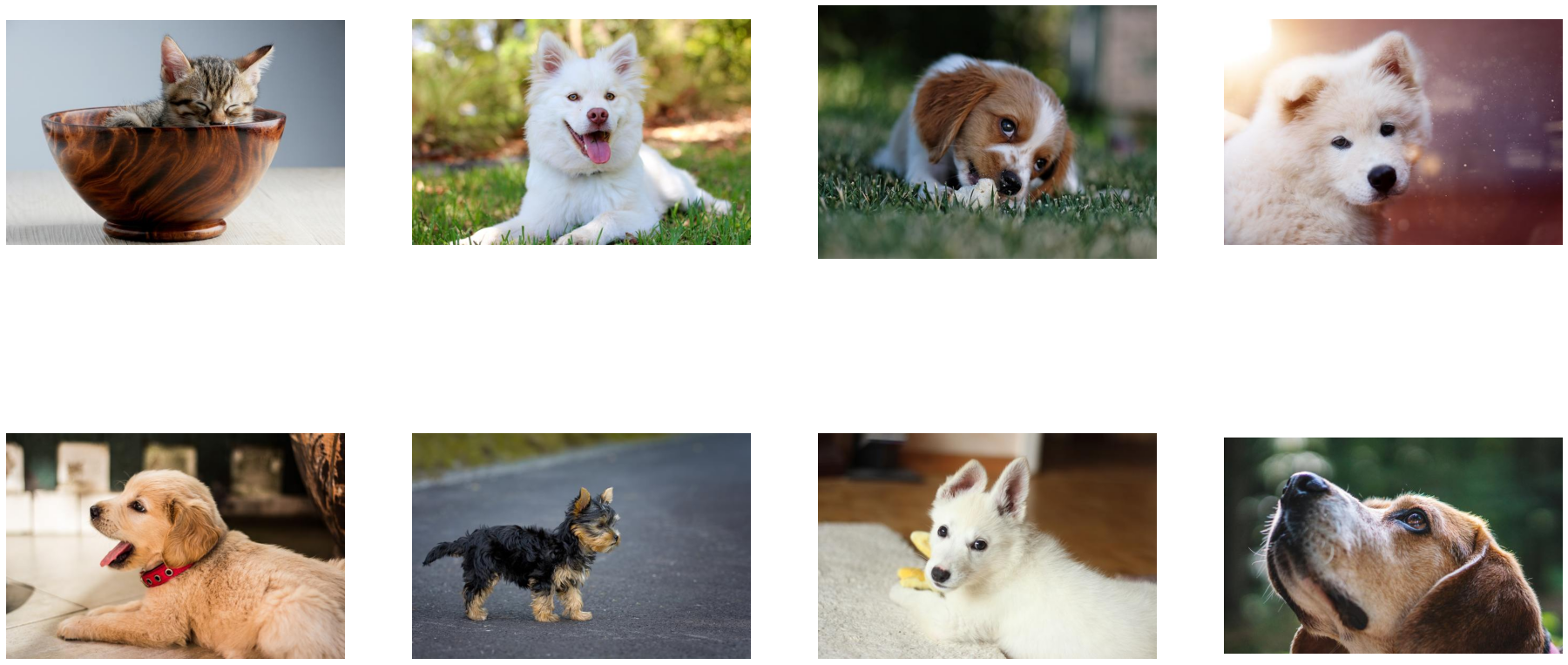
您可以检查数据的形状。
[8]:
iter = 0
@pipeline_def(batch_size=8, num_threads=1, device_id=0, debug=True)
def simple_pipeline_with_shape():
jpegs, labels = fn.readers.file(file_root=image_dir, random_shuffle=True)
images = fn.decoders.image(jpegs, device="cpu")
print(f"Iteration {iter}, shapes={images.shape()}")
rotated_images = fn.rotate(images, angle=10.0, fill_value=0)
return rotated_images, labels
pipe = simple_pipeline_with_shape(debug=True)
pipe.build()
for _ in range(5):
pipe_out = pipe.run()
iter += 1
Iteration 0, shapes=[(427, 640, 3), (427, 640, 3), (427, 640, 3), (427, 640, 3), (480, 640, 3), (597, 640, 3), (425, 640, 3), (427, 640, 3)]
Iteration 1, shapes=[(427, 640, 3), (427, 640, 3), (485, 640, 3), (480, 640, 3), (446, 640, 3), (409, 640, 3), (427, 640, 3), (480, 640, 3)]
Iteration 2, shapes=[(669, 640, 3), (480, 640, 3), (425, 640, 3), (425, 640, 3), (427, 640, 3), (425, 640, 3), (485, 640, 3), (427, 640, 3)]
Iteration 3, shapes=[(427, 640, 3), (427, 640, 3), (480, 640, 3), (427, 640, 3), (446, 640, 3), (480, 640, 3), (427, 640, 3), (669, 640, 3)]
Iteration 4, shapes=[(480, 640, 3), (597, 640, 3), (409, 640, 3), (480, 640, 3), (427, 640, 3), (425, 640, 3), (427, 640, 3), (425, 640, 3)]
数据修改#
您可以修改数据(例如,通过将其转换为 NumPy ndarray 或 PyTorch 张量),然后将其直接传递给算子。调试模式下的算子接受与 External Source Operator 相同的源。
[9]:
import numpy as np
@pipeline_def(batch_size=8, num_threads=1, device_id=0, debug=True)
def simple_pipeline_with_modification():
jpegs, labels = fn.readers.file(file_root=image_dir, random_shuffle=True)
images = fn.decoders.image(jpegs, device="cpu")
images = [np.array(tensor) for tensor in images.get()]
for image in images:
image[:, :, [0, 2]] = 0
rotated_images = fn.rotate(images, angle=10.0, fill_value=0)
show_images(rotated_images.get())
return rotated_images, labels
pipe = simple_pipeline_with_modification(debug=True)
pipe.build()
pipe_out = pipe.run()

警告#
由于调试模式旨在尽可能地模仿标准模式的执行,因此您不能更改算子的顺序。例如,这是不允许的
[10]:
iter = 0
@pipeline_def(batch_size=8, num_threads=1, device_id=0, debug=True)
def corrupted_pipeline():
jpegs, labels = fn.readers.file(file_root=image_dir, random_shuffle=True)
images = fn.decoders.image(jpegs, device="cpu")
if iter == 1:
images = fn.crop(images, crop=[256, 256])
rotated_images = fn.rotate(images, angle=10.0, fill_value=0)
show_images(rotated_images.get())
return rotated_images, labels
pipe = corrupted_pipeline(debug=True)
pipe.build()
for _ in range(2):
try:
pipe_out = pipe.run()
except RuntimeError as err:
print(f"Error: {err}")
iter += 1
Error: Unexpected operator 'crop'. Debug mode does not support changing the order of operators executed within the pipeline.